A new, separate Database Administration tool. You don't have to be an expert user of Microsoft SQL Server to take advantage of its robust features! We designed Database Administration to optimize your data for Sage 100 Contractor, for example, by keeping related data in expected locations and creating backups automatically before performing certain critical processes. Many of its features are not available through SQL Server Management Studio.
Significantly, Database Administration includes a migration utility that we have designed and tested extensively to help ensure a smooth and painless transition to SQL Server. It was designed
We have relocated many administrative utilities and functions from the main Sage 100 Contractor program to this new tool. However, we have boosted their capabilities considerably, and now provide easily scheduled maintenance and backup functions to help you to keep your Sage 100 Contractor companies in good order.
In addition, Database Administration offers several powerful, new capabilities that enable you to maintain tight security and exert fine control over user and program access to your SQL Server instance.
For a comprehensive list of the utilities you will find in Database Administration, see Database Administration for Sage 100 Contractor, later in this document.
Note: Database Administration comes with its own help system and a new Database and Company Administration Guide to acquaint you with its features and to guide you in its use.
New views for creating reports with third-party report writers. Because the new views point to the database tables, rather than pointing your reports directly to the tables, we encourage you to use them when creating custom reports using third-party tools, such as Crystal Reports.
For example, in earlier versions, you would point directly to actpay.vndnme to include Accounts Payable vendor names in custom reports. In the version 20.1 company database, this information resides in dbo.actpay.vndnme. However, we recommend that rather than pointing directly to the table name, you point to the field in the new view: Reports_v1.actpay.vndnme. Report views are located in the Views folder in your company database.
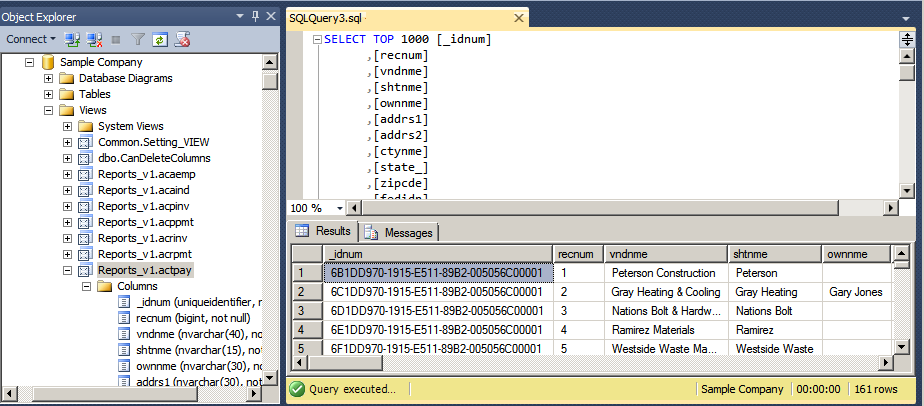
Tip: A compelling reason to use these views is that they may not be affected by many types of changes to the underlying tables, so future database changes will not necessarily "break" your custom reports.